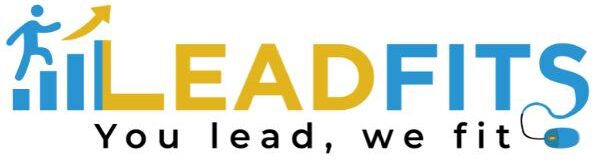QuillBot is more than just a simple paraphraser. While other tools available online change the meaning or sense of your paragraphs, QuillBot is smart enough to be your ultimate paragraph rewriter.
I have been using this intelligent paraphrasing tool completely free of charge for the last 3 years. I have enough experience to share the pros and cons of this tool. Its free features also include a:
- grammar checker
- citation generation
- document translation
- summarizer, and more.
Very few people know about all these free features. Thus, they mostly waste their time and money using other tools, watching boring ads, and buying monthly subscriptions.
What You Will Know:
- How to paraphrase any text using QuillBot’s different modes and settings
- How to generate citations for your sources
- How to translate documents into different languages.
Register or Signup to QuillBot :
To begin using this tool, the first step is to create a QuillBot account. Once you’re on the home page, navigate to the top right corner and click on the account option. This will bring up the login window. Since you don’t have an account yet, click on the “Don’t have an account option” which will redirect you to the registration page.
On the registration page you have different options to sign up for a new account. You can use your :
- Google account,
- Facebook account or
- Your email address.
Choose the method that suits you best and proceed with the registration process.
Customised Dashboard:
After successfully signing up, you will be prompted to personalise your account. This involves following the on-screen prompts to set up your preferences and customise your experience with QuillBot. If you prefer to skip this step, you can click on the skip option.
Integration :
In the next step you will need to select the platform where you want to use QuillBot. The options include Gmail, Google Docs, Word and any platform where you write on Chrome.
You can choose to add QuillBot as an extension to Chrome or integrate it with Word. You can click on “Add to Chrome” if you are using Google Chrome, and then click on ‘Continue’ to proceed.
Upon clicking ‘Continue’ you will be directed to your account dashboard. This is where you can access all the features and settings related to QuillBot from here, you can begin using QuillBot for various writing and paraphrasing tasks on the selected platforms.
All Tools Inside QuillBot:
Once you have access to the dashboard, you will notice a left navigation panel that provides various options to enhance your writing experience. This navigation panel serves as a hub for accessing different features and tools.
Paragraph Rewriter:
One of the options available in the left navigation panel is the paraphraser. This feature allows you to paraphrase text or documents efficiently. It can be a valuable tool when you need a paragraph rewriter. This tool will keep the sense or meaning almost the same when paraphrasing.
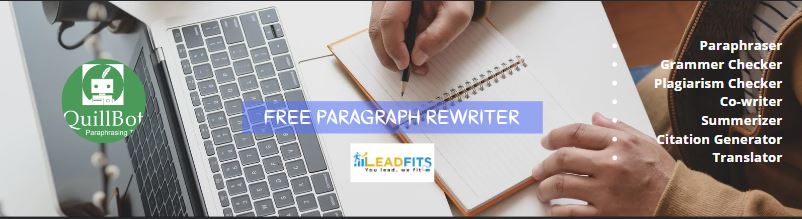
Grammer Checker:
Another useful feature in the left navigation panel is the grammar checker. This tool helps you proofread your text or documents, ensuring correct grammar usage and identifying any potential errors. It can assist in improving the overall quality and clarity of your writing.
Plagiarism Checker:
If you need to check for plagiarism, QuillBot provides a dedicated plagiarism checker option. This tool scans your documents and compares them to a vast database to identify any instances of copied or unoriginal content. It can be particularly helpful for students, researchers, and professionals who need to ensure the originality of their work.
Write Together:
QuillBot also offers a co-writer feature that allows you to collaborate and write with other writers in real time. This feature facilitates seamless teamwork and enhances the writing process by enabling efficient collaboration and idea sharing.
Long To Short:
If you need to summarise lengthy texts or documents, the summariser feature can come in handy. It condenses the content into a concise and coherent summary, saving you time and effort in digesting extensive information.
Generate Citations:
For generating citations in various formats, such as APA or MLA, QuillBot offers a convenient citation generator feature. This tool automates the citation process, ensuring accurate and consistent citations for your references.
Translation :
Additionally QuillBot provides a translator feature that allows you to translate text into your desired language. Whether you need to understand foreign content or communicate with individuals who speak different languages, this feature can assist you in overcoming language barriers.
Additional:
Furthermore, QuillBot is compatible with different platforms; you can integrate it with Chrome, MS Word and Mac OS by clicking on the respective options from the left menu.
This ensures seamless integration and accessibility across multiple writing environments with the diverse range of features and compatibility options available.
In the QuillBot dashboard, you have a powerful toolkit at your disposal to enhance your writing, improve your productivity, and overcome language-related challenges.
How to Rewrite a Paragraph or Paraphrase:
Let’s see how to paraphrase in QuillBot. You will need to navigate to the left menu and click on the paraphraser option. This will take you to the paraphraser window where you can access the paraphrasing functionality.
In this window, you’ll find a selection of multiple languages allowing you to paraphrase text. With over 35 different languages, choose the language in which you want to paraphrase the text.
Once you have selected the language, you can proceed to paste the text directly into the paraphrase window. Paste the text from another source or even upload a document that contains the text you want to paraphrase.
Different Paraphrasing Modes:
QuillBot offers different modes for paraphrasing. To change the mode, if you click on the drop-down menu next to modes in the paraphrase window, you will find various options, such as
- standard,
- fluency,
- formal,
- simple ,
- creative,
- expand and
- shorten .Select the mode that suits your requirements. After selecting the desired mode, click on the paraphrase button. QuillBot will then generate the paraphrased result based on the provided text and chosen mode.
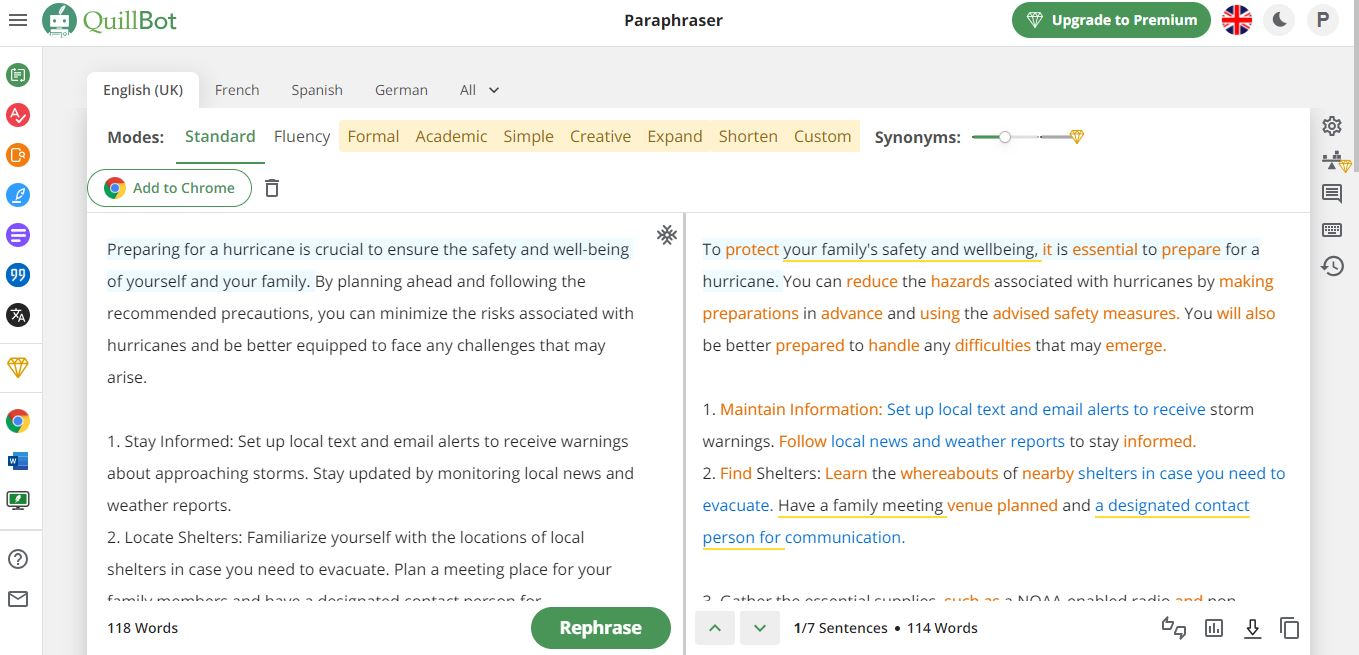
Re-Paraphrasing :
Once you receive the paraphrased result, you have the flexibility to further modify or rephrase specific sentences if needed. Simply click on the sentence you want to rephrase, and a rephrase button will appear. Clicking on this button will instantly rephrase the selected sentence.
Statistics :
Additionally, QuillBot offers various options to enhance your experience with paraphrased text. You can view statistics related to the paraphrased text, allowing you to gain insights into its structure and composition; furthermore, you can export the paraphrased text or copy it to use it in other applications or documents as required.
How to Create Citations for Free:
To create citations for free using QuillBot, start by navigating to the left menu and clicking on the citation generator option. This will direct you to the citation generator page, where you have various options to generate accurate citations without any cost.
On the citation generator page, you can create citations from different sources, including web pages, journals, articles, books, and more.
Generate Citations for a Webpage:
Let’s say you want to generate a citation from a web page. Copy the URL of the web page you want to cite and then paste it into the designated box under the web page section. After that, click on the cite button. QuillBot will then generate the citation for you based on the provided web page URL.
Generate Citations for a Journal or Book:
Similarly, if you need to generate citations from a journal, you can follow a similar process: copy the URL of the journal you want to cite and paste it into the appropriate box. For books, you can enter the book title, ISBN, or EAN number to generate the citation accurately.
QuillBot’s citation generator simplifies the process of creating citations by automating the formatting and organization. By utilising this free tool, you can ensure that your citations are generated correctly and adhere to the appropriate citation style guidelines, such as APA or MLA.
How to Translate a Document in QuillBot:
To translate a document using QuillBot, start by navigating to the left menu and clicking on the translator option. This will redirect you to the translator page, where you can initiate the translation process for your document.
On the translator page, you’ll find various options to customise your translation. To begin, choose the language you want to translate the text from. You can accomplish this by clicking on ‘Detect Language’ to automatically identify the source language and then selecting the desired language from the available options.
Once you have chosen the source language, proceed to enter the text you want to translate into the left section of the translator page. You can either type the text directly or paste it from another source. After entering the text, navigate to the right section of the translator page.
Here you will find a drop-down menu next to the default language, English by default. Click on this drop-down menu to select the language you want to translate the text to. QuillBot supports a wide range of languages, allowing you to choose the target language that suits your needs.
Once you have selected the source language, entered the text, and chosen the target audience, click on the translate button. QuillBot will then perform the translation and generate the translated text into the desired language by following these steps and utilising the translator feature provided by QuillBot.
You can easily translate your documents from one language to another, and there you have it, a beginner’s guide to using QuillBot.
FAQ Related to Using QuillBot:
Is it safe to use QuillBot?
Yes, it is 100% safe to use a renowned and most trusted paraphrasing tool like Quillbot. Mostly you can use the very first output directly. In some cases, you may need to re-paraphrase or make some small changes.
Is QuillBot affecting the creative writing skills of all?
Using any paraphrasing tool tends to encourage someone to steal others work and not to write on their own. We cannot blame QuillBot alone, this is the nature or the function of all paraphrasing tools available on the market. We can use these kinds of tools to improve our writing styles.
Disadvantages of QuillBot:
Did you find any cons or disadvantages in QuillBot?
I already mentioned that this is an excellent tool available for free. The only matter of concern is that it offers only two writing modes, standard and fluency, in the free plan. For many of us, these two modes are enough.
ALSO READ :
Convert Wix Website to WordPress