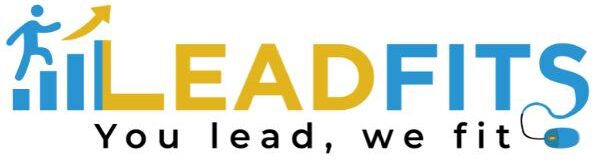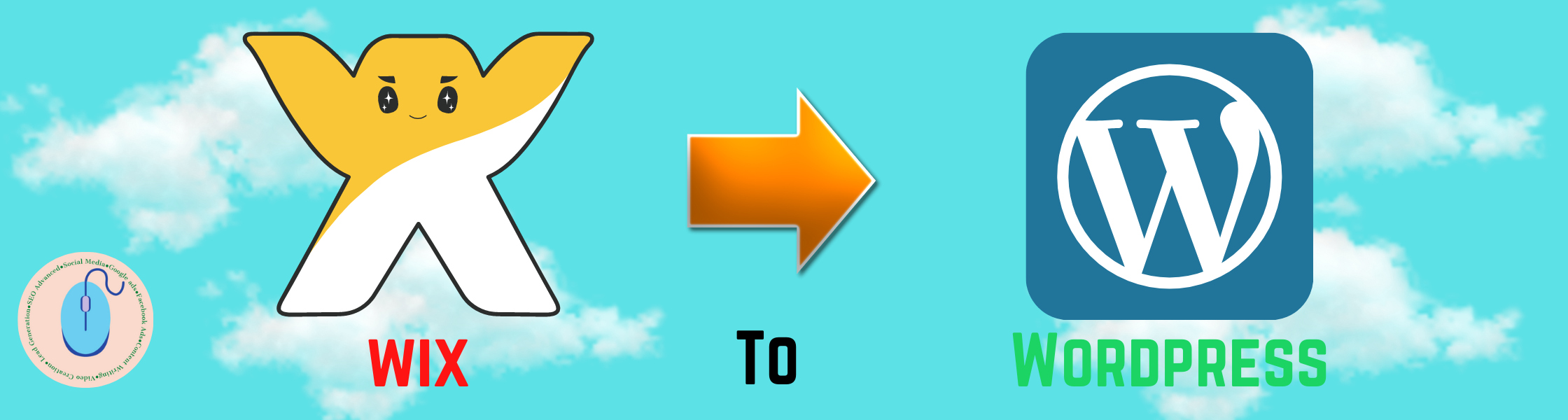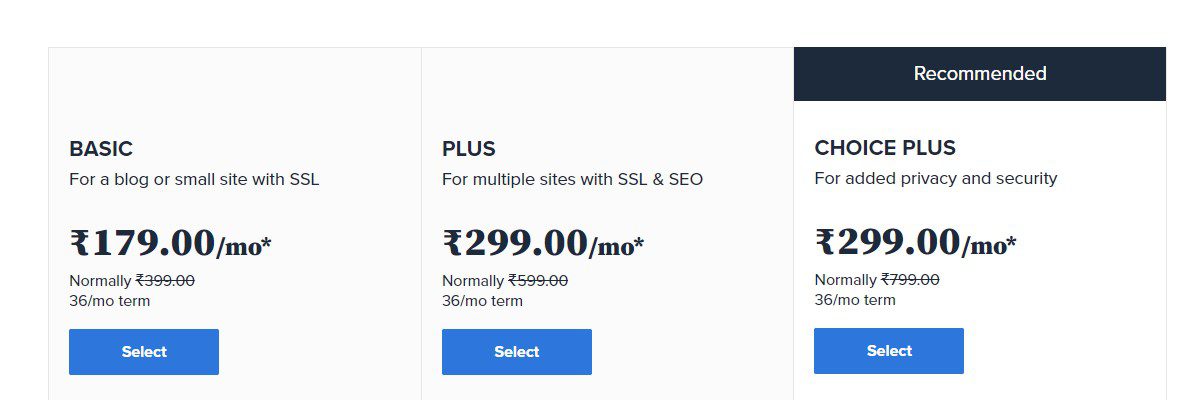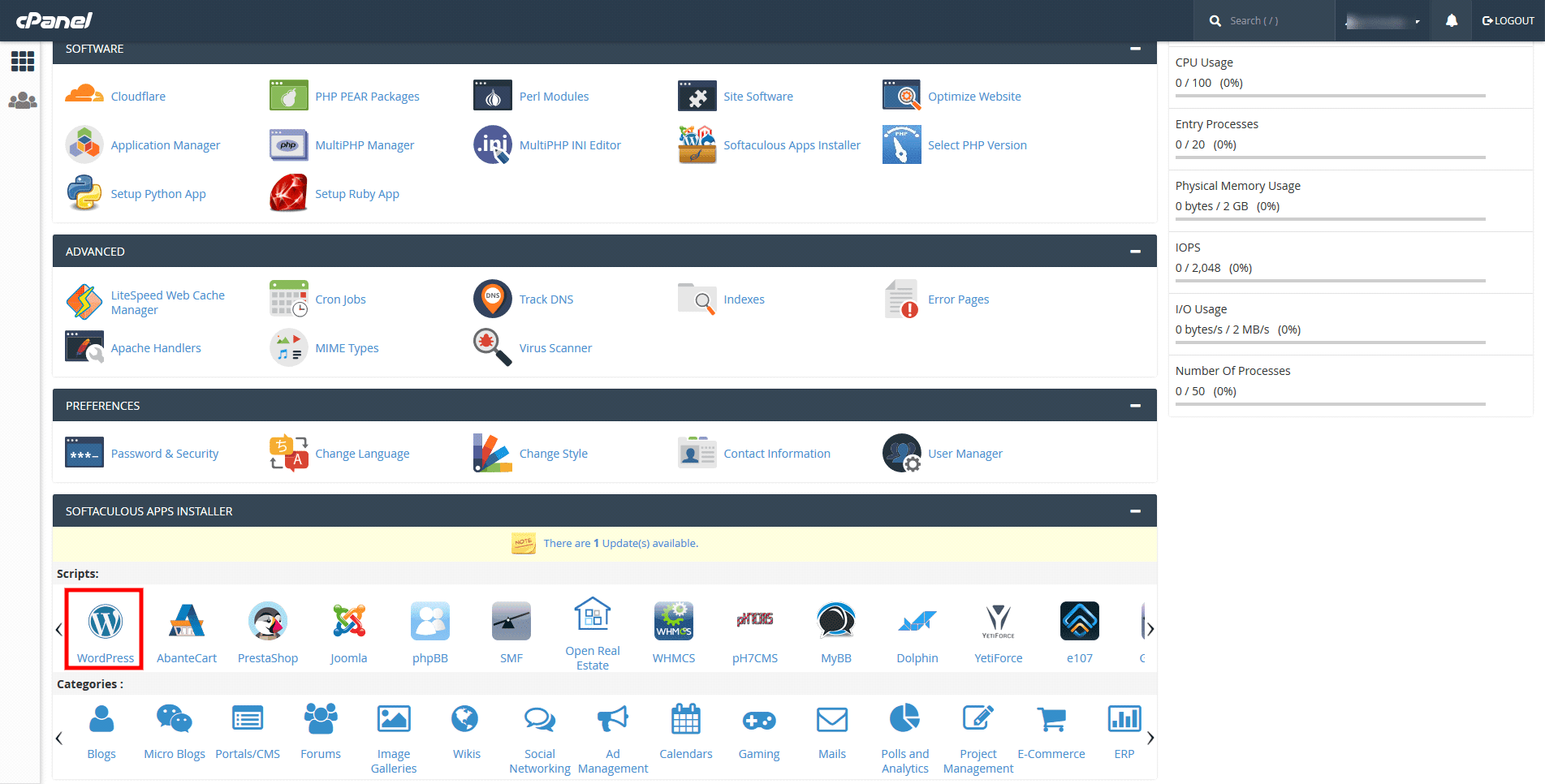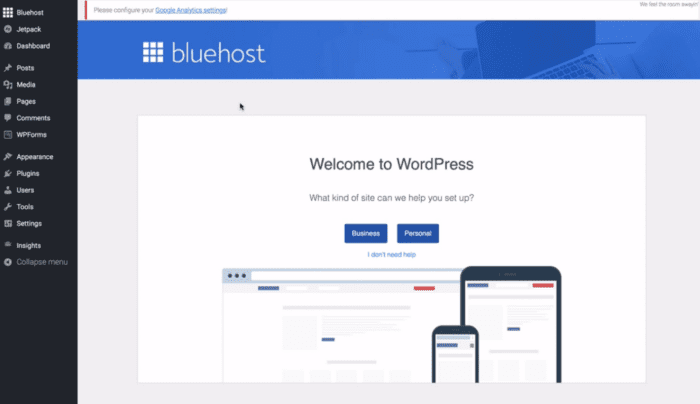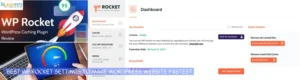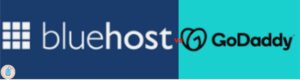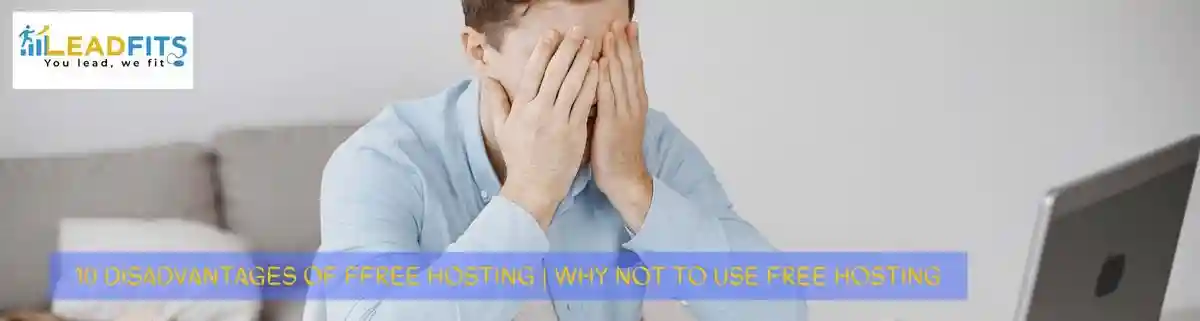Made your website on Wix after seeing all those ads?
Now stuck with scalability or find Wix an expensive affair to maintain?
It’s high time you move your Wix site to self-hosted WordPress site.
And
You are at the right place to find out about how to convert Wix site to WordPress with ease.
Let’s first do a comparison between Wix and WordPress to understand how WordPress is better than Wix on multiple factors.
Wix and WordPress Comparison
Here you can find the comparison between Wix and WordPress on 5 Key Points, namely:
- Ease of Use
- Design Options
- Plugins and Apps Available
- Pricing
- Customer Support
Read on for detailed comparisons between Wix and WordPress
#1. Ease of Use
Most of the people choose Wix or WordPress for creating websites, as they don’t want to hire a website designer. Both Wix and WordPress will assist you in creating a website without need of coding.
Let’s compare Wix and WordPress on Ease of Use.
Wix
Wix Provides you with powerful and easy-to-use tools for building the website. You get a simple drag-and-drop interface to help you select any element on Wix site to edit.
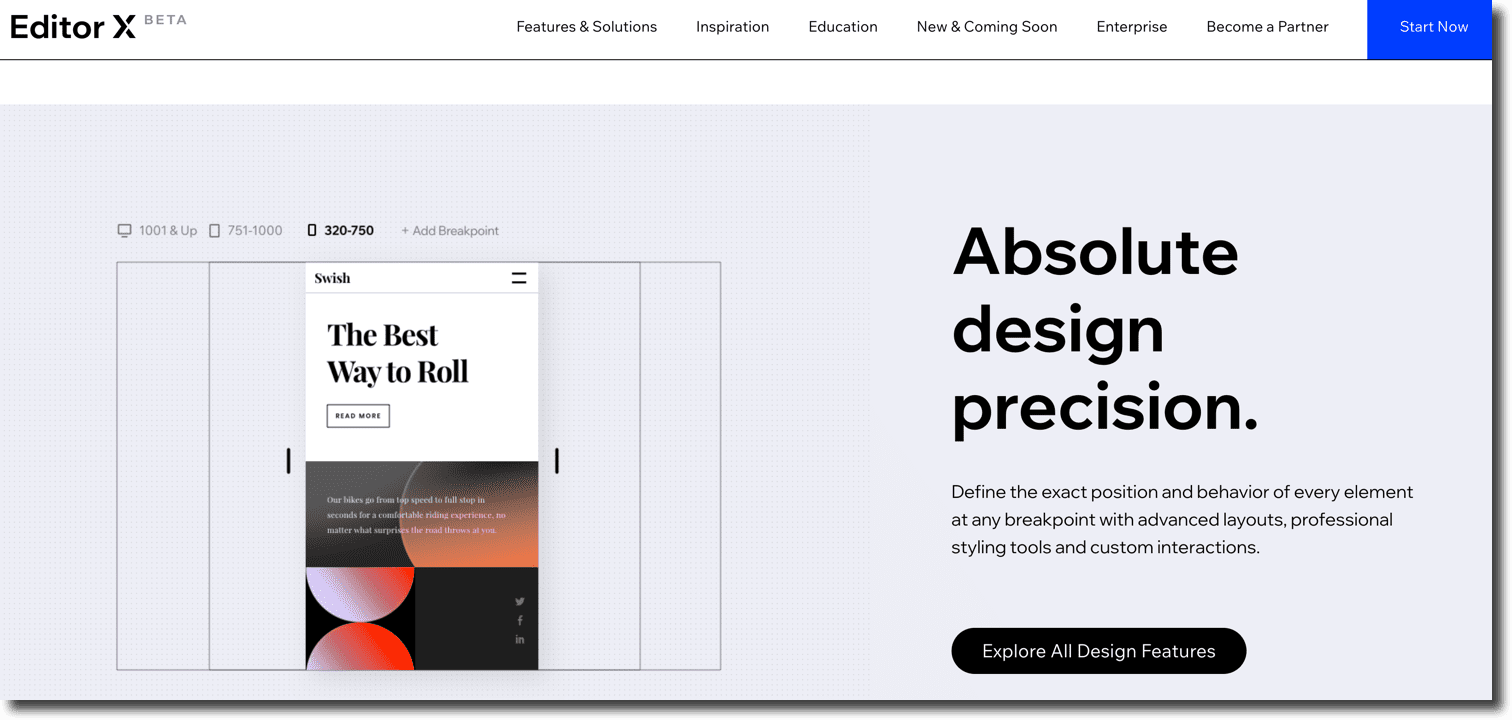
You can easily drag-and-drop items anywhere on your Wix website, easily rearrange things on your pages. You also get a user-friendly environment to help you write content, or add media as per your requirement. Overall, providing ideal features for beginner web developers to build website with no need for coding.
WordPress
WordPress Provides you with powerful block editor to help you edit your pages with a live preview. There are blocks for all common elements that you might need while creating pages like text, headings, buttons, background images, among many others.
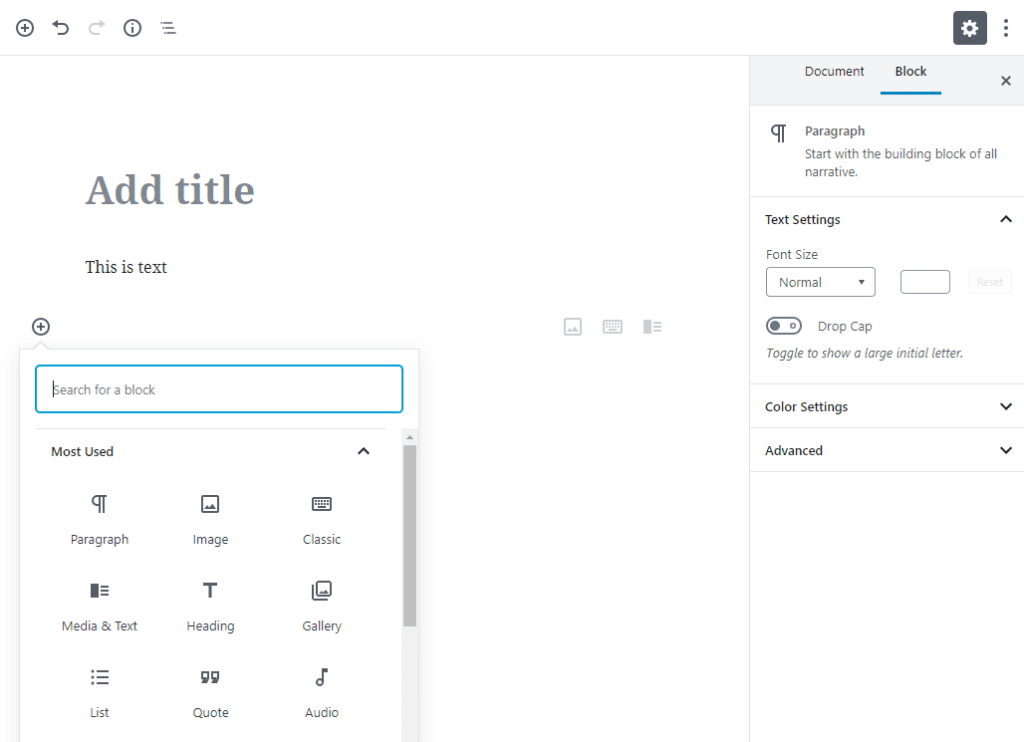
With WordPress, you also get access to an unlimited number of customisable themes that you can use on your site.
In WordPress, you can use third party plugins like Elementor and Page builder to add more custom features. And build an attractive website that too without writing any code.
Both WordPress and Wix provide easy-to-use functions for beginner website builders. But WordPress has options to add additional features using third party plugins.
The design and layout of a website plays a key role in increasing conversions on your website. A well-designed user-friendly website will make your brand standout.
Wix
Wix provides you with 900+ templates to select from to build your website. You can edit these designs can to change or rearrange layout as per your needs. The Wix templates are available for all kinds of categories like business, eCommerce, Hobbies, Personal among many others.
Once you select a template for your Wix site, you won’t be able to change it. You could edit and change the templates as per requirement but cannot switch to another template.
There are an unlimited number of themes available for WordPress, both Free and Paid. The free themes mostly have limited features and support, while paid themes unlock many new features and provide premium customer support.
You can get themes from within WordPress or use third party service providers like Themeforest, Astra, Themify among many others to select themes for your WordPress website.
WordPress themes range from small personal sites to full-fledged eCommerce sites. Most themes come with built-in customization options of their own. You can also use one of the many styling plugins to further customize your WordPress themes as per your liking.
Unlike Wix, you can change WordPress themes anytime and for any number of times you wish to change.
WordPress, being open source platform, offers an enormous range of themes and design layouts compared to Wix. It is far easier for WordPress users to switch or customize themes as per their need without issue.
#3. Plugins and Apps available
Plugins and apps are the third-party extensions that can add more features. On Wix, such extensions are called apps and on WordPress, these extensions are called Plugins.
Wix
Wix provides you with 200+ apps that you can use on your site. You can use these apps to add features like contact forms, gallery, social media buttons, among many other features. Many of these apps are free and others are available at monthly subscription fees. Although there are a few apps but these apps cover most of the commonly needed features.
WordPress
WordPress offers almost 60,000 free plugins on wordpress.org and premium plugins offered through third party providers are unlimited.
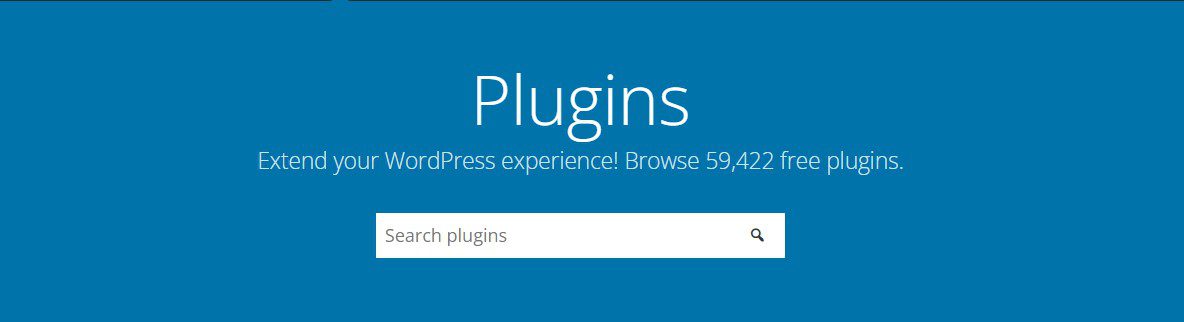
WordPress has plugin for ever feature you are thinking of adding to your website. There are high chances that a lite version of the premium plugin is available for free. The unlimited plugins available can help you build highly customisable websites.
Overall, WordPress provides far more plugins that can be used to add many new customisable features. Choice on Wix is limited and you only get access to commonly used features only.
#4. Pricing
The cost of maintaining a website also plays an important role when deciding your Website CMS. The cost of website building depends upon your choice and requirement for your website.
Here is a comparison between cost of creating a basic website on both platforms.
The cost of maintaining a website also plays an important role when deciding your Website CMS. The cost of website building depends upon your choice and requirement for your website.
Here is a comparison between cost of creating a basic website on both platforms.
Wix
Wix offers a basic website builder for free, but it adds Wix branding on top and bottom of the website. And you cannot use custom domain for your website, which means your website address would be like username.wix.com/sitename.
With basic plan, you won’t get even basic add-on features like Google Analytics. To get many basic features and remove adds, you would need to upgrade to premium plans.
The premium Wix plans start at ₹80 per month and can go up to ₹325 per month, depending on the features available.
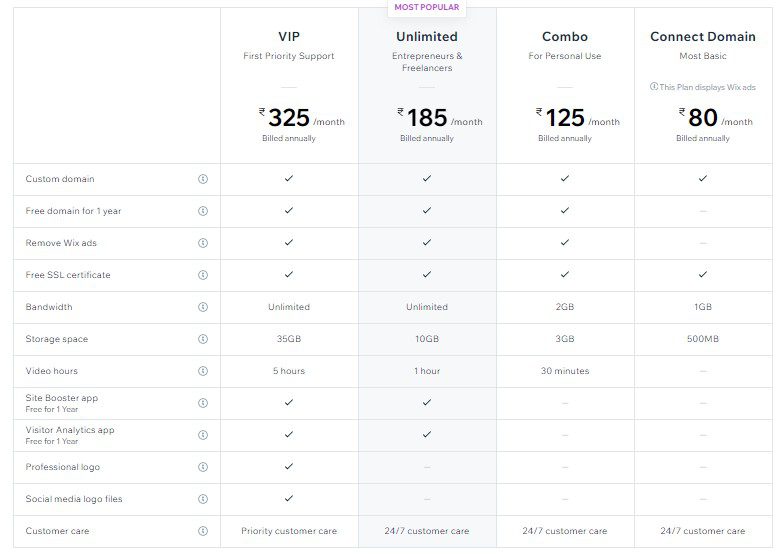
Further, if you want to build a business or ecommerce website, then the plans cost you even more.
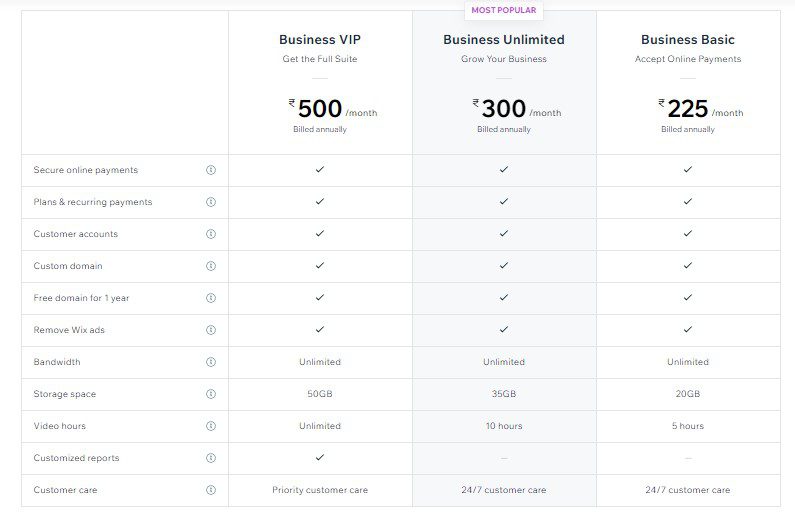
Regardless of the plan, this cost doesn’t include the cost of using any other app for adding features to your Wix Website.
WordPress
WordPress is an open-source website available free of cost for use. The only catch is you would need your own domain name and hosting to install WordPress and use.
There are many WordPress hosting provides available but, I recommend Bluehost hosting as they also provide you with a free 1-year domain registration along with hosting.
The basic plan starts at ₹179/month and premium one cost you ₹299/month when purchased for 3 years.
And you can build any kind of WordPress site using these hosting, unlike Wix.
Additional costs can arise from the themes you choose for your website or plugins you choose. For a beginner a free themes and free plugins will solve most of the issues.
WordPress is far better at price flexibility and choice of hosting services. You can easily choose from different hosting provider and hosting services depending on you need. On other hand, choice is limited when choosing Wix services.
#5. Customer Support
Customer support is vital, especially when you get stuck and don’t understand what to do.
Wix
Wix offers both an online knowledge base and an option to get a call back for support. Although you will get a response from the Wix customer support within 24 hours, they are mostly template messages. So, you might need to write to them repeatedly to get your issue solved.
WordPress
WordPress doesn’t have any dedicated customer support. But WordPress being open-source has vast resources available in form of articles and videos to help you solve your problems.
The third-party service providers provide customer support for themes, plugins or hosting, you purchased from them. This can be helpful in solving the specific issue you are facing. But there is no dedicated customer support to solve all your issues.
Final Words on Wix and WordPress Comparison
Although Wix provides an easy-to-use drag-and-drop user interface for website designing, it lags WordPress on all other fronts. With WordPress, you get unlimited options of themes and plugins that help in customising your website as per your requirement.
Moreover, it is cheaper to maintain and scale a WordPress website compared to a Wix website.
Convert Wix Site to WordPress
To convert Wix to WordPress site, you should first understand the most confusing part of the WordPress. That is the difference between wordpress.com and wordpress.org.
Understanding The Difference Between WordPress.com and WordPress.org
WordPress.com and WordPress.org are two different platforms that are often confused. You should understand this difference before you convert Wix to WordPress website.
Read on to understand the key differences between both and understand which one would you need to get started with a WordPress website.
WordPress.org
WordPress.org is the famous open-source free website platform to which you are trying to convert your Wix website.
You will just need to buy a domain name and hosting to start your website. This is why it is also referred to as self-hosted WordPress platform.
WordPress.com
WordPress.com is essentially a hosting service that focuses on creating WordPress based websites. It is quite popular because people get a totally free website with wordpress.com, but with limited features.
The WordPress.com hosting service has 5 pricing plans, that includes free plan with limited features.
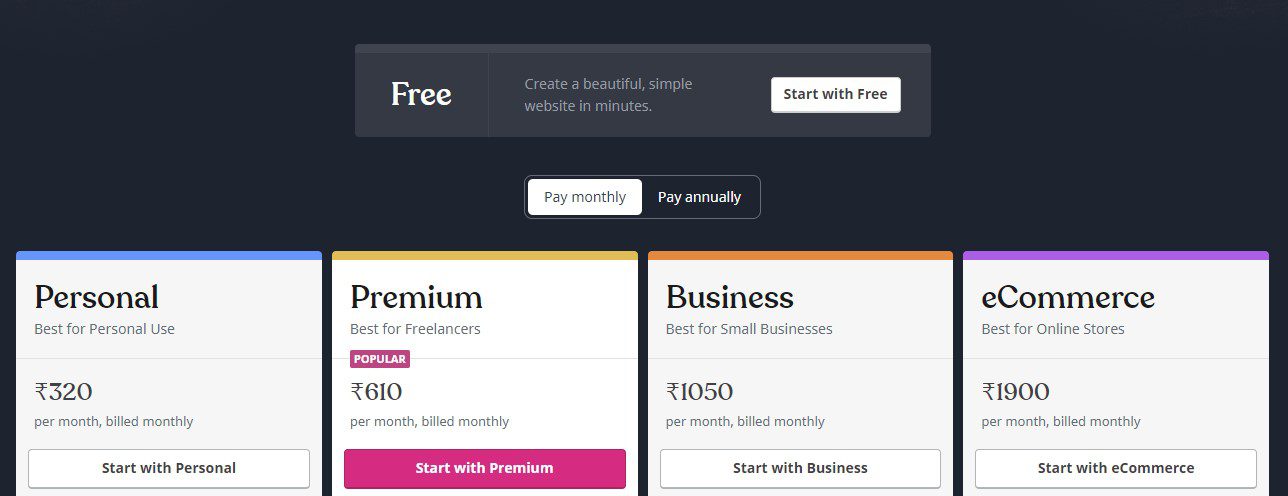
I recommend wordpress.org for transferring your Wix website to WordPress. As with self-hosted WordPress website, you get all independence needed for maintaining and scaling your website.
Now that all this is clear, let’s start and convert Wix to WordPress website.
Getting Started To : Convert Wix Site To WordPress
There are three ways by which you can import your data into WordPress website.
- Using RSS Feed Method
- Using CMS2CMS Plugin
- Taking Help
Option 1: Using RSS Feed Method
Wix being a closed platform unlike WordPress which is an open-source platform. There is no direct way to easily migrate the data from WordPress to the Wix platform.
You can still semi-automate the process using the Wix RSS feed, instead of uploading each post manually.
This method to convert Wix to WordPress site involves downloading RSS feed from Wix and uploading it to WordPress.
Read on to understand how to perform this in a step-by-step manner.
Step 1: Purchasing New Web Hosting And Domain
To get started with transferring your Wix website to WordPress, you would need a web hosting for your WordPress website. Web hosting is a place where you store all the files and data related to your website.
Other than hosting, you need to have a domain name for your website. Domain name is essentially the address of your website on the internet. If you are using your custom domain with your Wix website, then you will only need to transfer the domain out of Wix.
Otherwise, you need to purchase the new domain name for your WordPress website.
To get started, you can choose Bluehost hosting services, with which they will provide you with a free domain for the first year.
Checkout the Bluehost hosting plans here.
Different hosting services provided by Bluehost includes following:
- WordPress Managed Hosting
- Shared Hosting
- Virtual Private Servers
I will explain all these services in some other article. For now, you can choose WordPress managed hosting for your WordPress site. Bluehost designed WordPress managed hosting to provide you with best speeds with a WordPress website.
After setting up hosting and domain name, you are all set for the next step, which is setting the website for import.
Step 2: Setting Up WordPress Site For Import
You now need to set up the WordPress website and make it ready for importing the Wix site.
Step 2.1: Installing WordPress
If you have purchased domain and WordPress managed hosting from Bluehost, they will automatically install WordPress for you.
Otherwise, you can visit cPanel of your hosting provider to install the WordPress. In cPanel under softaculous category, you will find the option to install WordPress.
Almost all hosting providers give you option for 1-click installing of WordPress on your website. So, in just a few minutes, WordPress gets installed and is ready for you to use.
Step 2.2: Setting Up Your Site
After completion of installation, you can login to your WordPress admin dashboard to set up the website for importing Wix website.
After you login, I highly recommended that you should set your WordPress permalinks. You should change the permalinks from default setting to post name. That will publish your posts like this.
www.yourwebsite.com/post-name
Which is best for your WordPress website SEO.
You can change the permalink setting by going to Settings and then selecting permalinks in your WordPress dashboard.
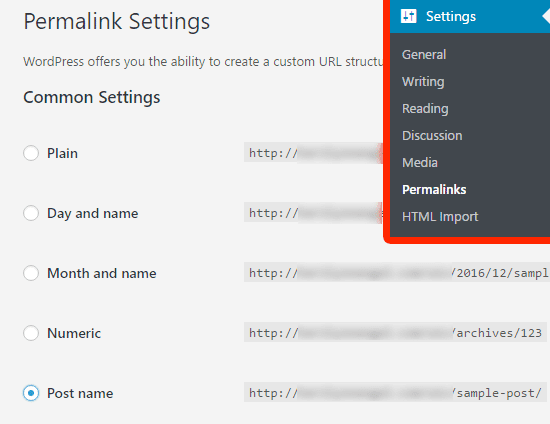
After making these changes, you should now the save changes to implement the changes. And move on to the next step that is installing the theme.
Step 2.3: Installing Themes
Next up, you need to install a theme on your WordPress website. You should install the theme as per the requirement of your website.
There are thousands of themes available for use, ranging from minimalist themes to high end themes with lots and lots of features. Available, both free as well as paid, depending upon your requirement.
After installing the themes, you are all set for importing your Wix website into the WordPress CMS.
Step 3: Transferring Your Content From Wix To WordPress
Now that you have completed the setup of WordPress website for importing the Wix website.
You now need to download data from your Wix website that you will import into the WordPress website.
Let’s look at the step-by-step method to complete the process using RSS Feed method.
Step 3.1: Downloading RSS Feed File From Wix To Transfer Posts
You would now need to download RSS feed files from Wix to get started with the transfer.
You can find the RSS link by adding /feed.xml or /blog-feed.xml to Wix website URL.
If you are using a custom domain name for your Wix site, your feed link will look like below.
www.yourwebsite.com/feed.xml or www.yourwebsite.com/blog-feed.xml
In case you don’t have a custom domain with Wix, then you can find your RSS feed at following address
username.wixsite.com/websitename/feed.xml or username.wixsite.com/websitename/blog-feed.xml
Here “username” is your Wix username and “websitename” is the name of your website or blog.
After you go to this URL, you will find a page filled with code.
Here you need to right click and save the file on your computer.
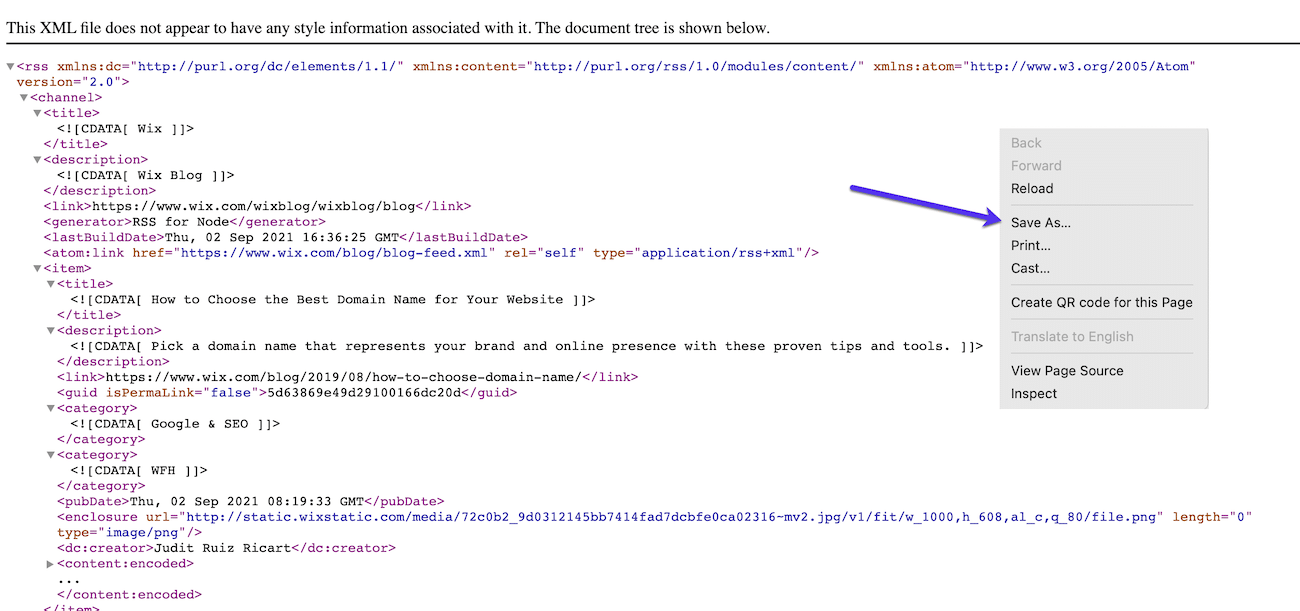
Step 3.2: Importing RSS Feed Into WordPress
Now you will need to upload this RSS file to your WordPress website.
To do that, you need to log in to your WordPress dashboard and navigate to Import option under Tools.
Now under RSS heading, click on Install Now.
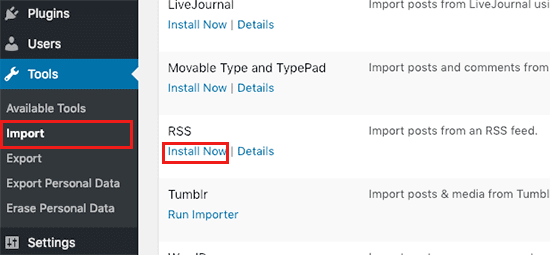
In a few seconds it will be ready for import, with Run Importer option on the page.
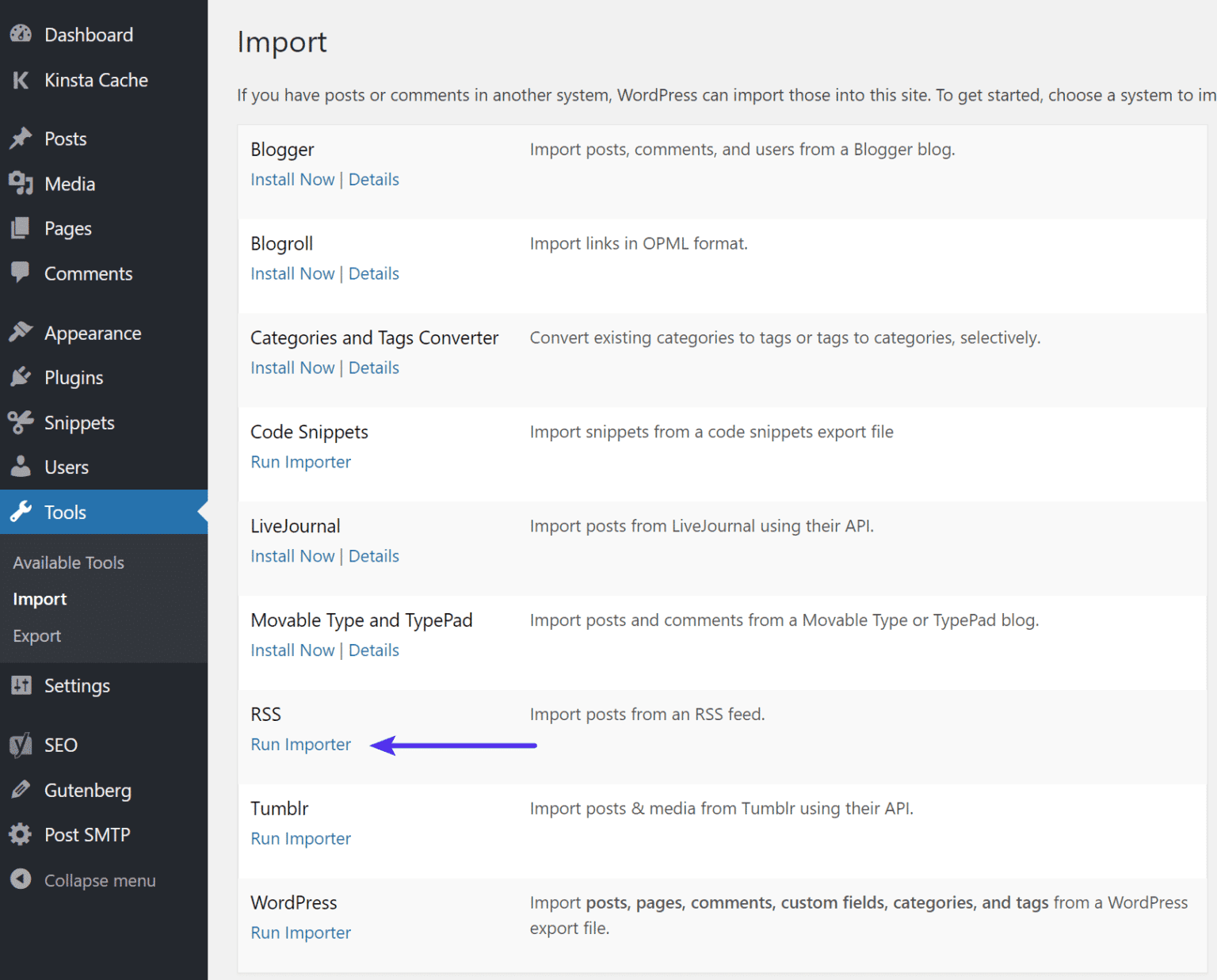
After you click the Run Importer button and you will get an Import RSS option, next.
Here, you need to select Choose File option and select the feed.xml file downloaded in the previous step.
After selecting the file, you need to click on Upload file and import button. To get started with the import.
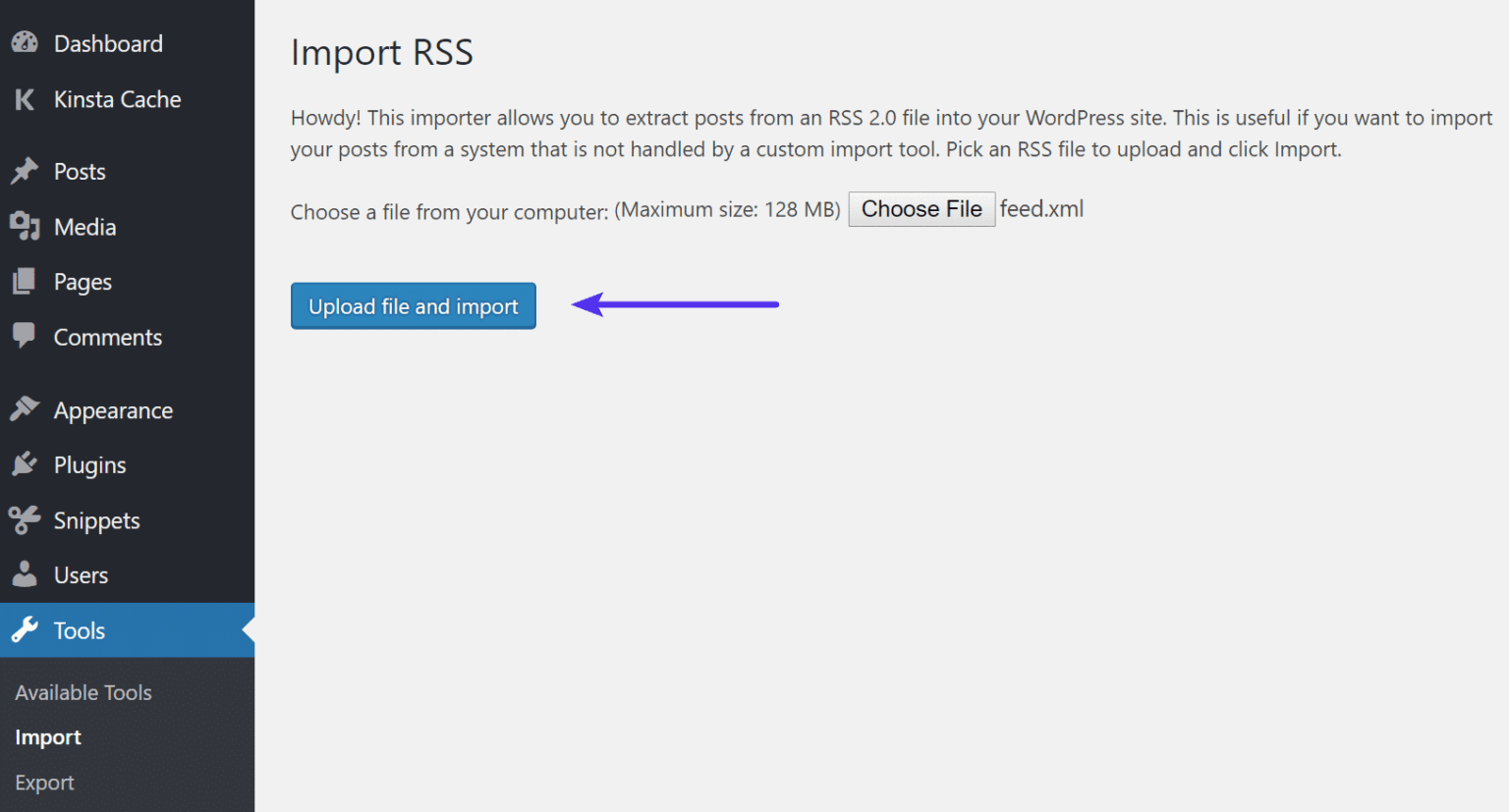
The RSS import will take time depending on the number of posts you have on your Wix website.
After import is completed, you will get a confirmation message.
You can confirm the import by going to the post section.
Step 3.3: Importing Your Images Into WordPress
Now that all the posts have been imported, but the images still are hosted on your Wix platform. Those will become unavailable once you stop the subscription of the Wix platform.
So, you need to move them into your WordPress Platform.
To move those pictures into the WordPress, you need to upload each picture to the WordPress platform manually. Now, you might think that it is a tedious process.
Yes, it is, but luckily there is a plugin to do exactly that for you. Let’s see how that works.
Install Auto Upload Images plugin on your WordPress website to get started.
After activating the plugin, visit Settings > Auto Upload Images to update settings as per your need.
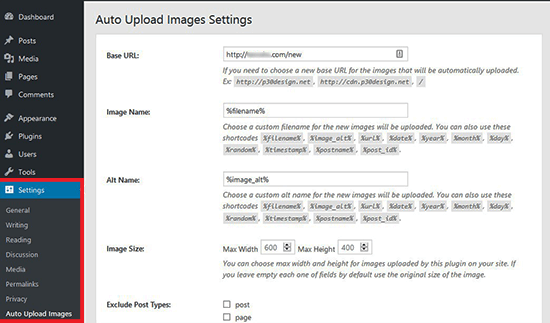
In settings, you get options to change base URL for images to be uploaded. Select the name and alt text for images that will be uploaded. Also, get options to select the Image size and exclude the posts for which you don’t want to upload images.
After reviewing the setting, you are all set for auto importing the images from Wix into WordPress Gallery.
After saving the setting, the plugin will start importing the images to your default WordPress Media upload folder.
Now you need to update posts with external images for this to get implemented.
You can do this one by one by selecting each post and updating it.
Or you can don’t it a few clicks by going to posts > All posts and under Screen option increase the number of posts on one page to maximum that is 999.
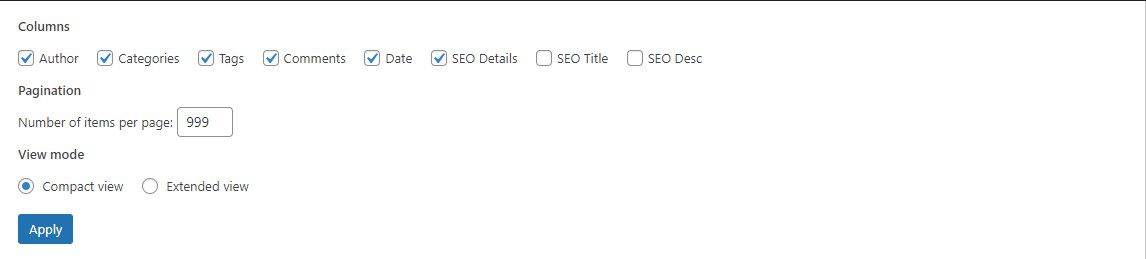
This will show all of your posts in most cases.
Next, select all the posts on the page and simply click Apply.

This will make sure that all your posts are updated with newly uploaded images.
Step 3.4: Check All Posts Whether They Are Imported Properly
After Importing posts and images, you need to manually verify whether everything is in order.
You should visit the post pages and check if everything is looking fine.
Importing from one CMS to another can often cause formatting or other issues. Checking through all posts makes sure that there is no such issue.
Step 3.5: Moving Wix Pages Into WordPress Pages
Next up is converting Wix pages in the WordPress CMS. You would need to do all this manually, as there is no way to automate the page importing process.
You will need to manually copy and paste all the contents of these pages from Wix into WordPress CMS.
Don’t worry, I will help you out with this as well.
To get started, you need to open your Wix site page you want to move.
Then copy the content you can start with, copying the title and pasting it on the WordPress page.
You can create a WordPress page by going to Pages > New Page.
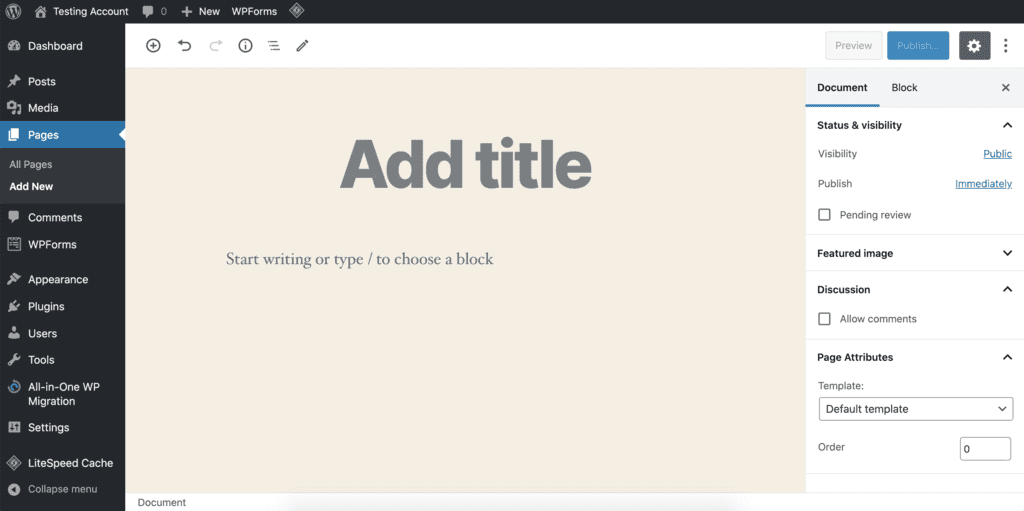
After copying the title, copy rest of the page content. You can format the page as per your requirement.
You can follow the similar process to convert other Wix pages into WordPress pages.
After completing the pages import you are all done with importing the content.
Step 4: Create Migration Menu
Next, you would need to create navigation menu for your visitors to navigate easily on your site and make sure the website content is organised.
To create navigation menu, you need to go to Appearance > Menus then type in the name for your menu and then click Create Menu Button.

After creating the menu, you need to select pages and posts that you want to add to the menu.
You can select all the pages you want to add to the menu and click Add to Menu.
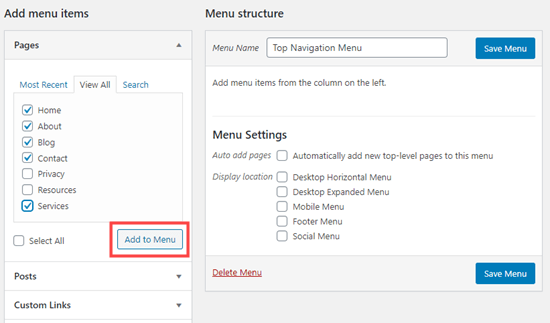
After adding the pages, you can easily move the menu options up and down using the drag and drop option.
With this, your website is all set for receiving visitors.
Option 2: Exporting Wix Site Using an Automated Migration Plugin
In option 2, you will find out about an automated migration plugin CMS2CMS. This plugin can save you a lot of time without off shooting your budget.
CMS2CMS offers very flexible pricing depending upon the size of website. You can use CMS2CMS price estimator to checkout the total cost of transferring the website. CMS2CMS base the estimate on total pages and categories that you want to transfer.
The price for transferring a small website, let’s say, with 100 pages and 25 categories, will cost you about $55.
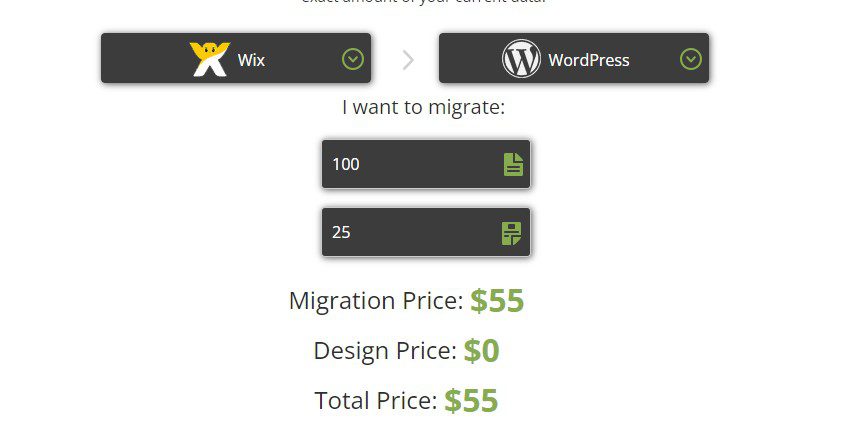
Now that it’s all clear about the use and pricing of the plugin, let’s get started with step by step of completing migration with CMS2CMS.
To convert Wix to WordPress website, follow First 2 Steps, same as option 1.
Check out Option 1: Step1 and Step 2.
Now moving on to Step 3
Step 3: Creating CMS2CMS Account
You would now need to create a CMS2CMS account to get started to convert Wix to WordPress.
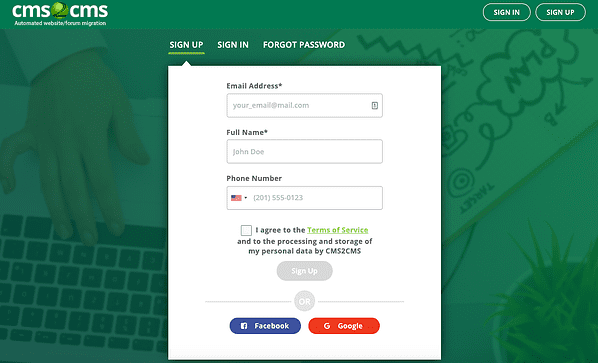
As you sign up, you will get to CMS2CMS migration wizard asking you about
- Current platform
- Current website address
- New platform
- New site address
After providing all this information, you are ready for next step.
Next, you will be need to install connector plugin to complete the transfer.
Step 4: Install CMS2CMS WordPress Connector Plugin
Now you need to install CMS2CMS connector WordPress plugin on your WordPress site to get started with migration.
You can also find this plugin under add plugin option in your WordPress dashboard.
After installing and activating the plugin, you are all set for the next step.
Step 5: Setting up For Migration
After successful activation of the plugin, you will find the option of CMS2CMS connector on the left side menu of your WordPress dashboard.
Click on it and fill in your CMS2CMS account info on next window and click continue.
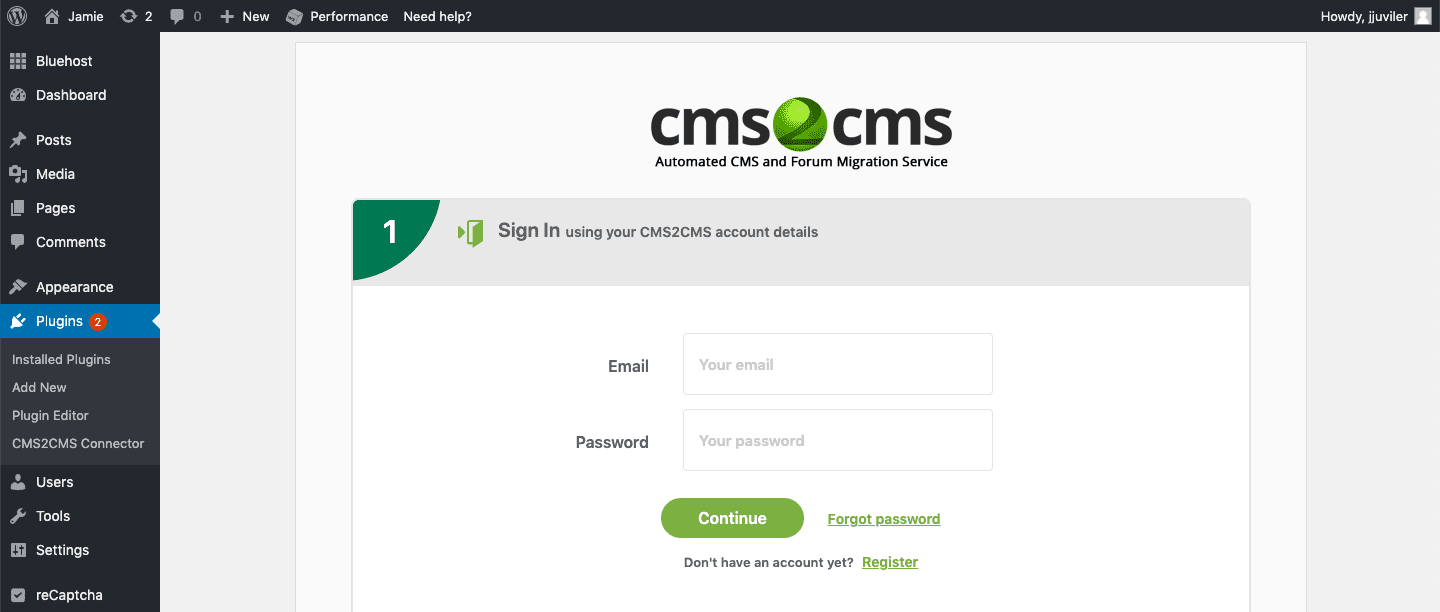
After signing in, you will get details about all the pages, categories that are up for transfer from Wix to WordPress.
Here you will also get an option of demo migration. You can click on free Demo migration if you wish to see the demo for this migration.
If you want to proceed with migration, you can check the box with label “Skip demo migration and migrate all data to your website”
And you are all set for the last step of migration.
Step 6: Completing the Migration
To complete the migration process, select additional content you want to migrate and choose migration insurance.
Check all the details and setting to complete migration. If you are satisfied with total cost, click complete migration to proceed with migration.
Next, you will get the option to fill in payment details. Once done payment is confirm the migration of your website will begin.
Option 3: Take Help
The third option is about taking help of an expert to migrate your website from Wix site to WordPress.
This is the easy way out if you don’t have enough time or don’t wish to get into complexity to convert Wix site to WordPress on your own.
You can hire us to do this job for you.
We will make sure all your data is safely transferred from Wix to WordPress site. And every page and post is correctly formatted as per your requirement.
You can Contact us to take the conversation further.